How to Create a Playlist on YouTube – A Step-by-Step Guide

Most people don’t know How to Create a Playlist on YouTube. Well, YouTube Music is a music streaming service that lets you enjoy millions of songs and videos from various artists and genres.
One of the best features of YouTube Music is that you can create your playlists and save them for later. Playlists are a type of collections of songs that you can play in any order or shuffle. You can also share your playlists with others or discover new ones from other users.
Creating playlists on YouTube Music is easy and fun. In this guide, we will show you how to create and edit playlists on YouTube Music using different devices even if it’s your Yoga laptop or any other platform.
Whether you are using a smartphone, a tablet, a computer, or a smart speaker, you can follow these quite simple steps to create your playlists on YouTube Music.
Create a YouTube Media Playlist in 6 Simple Steps!
When you’ve found a video you want to add to a playlist, click the “SAVE” button at the bottom of that video.
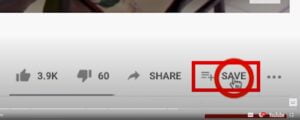
A box will appear with many options. Selecting “Watch later” adds the video to a preset watch-later playlist, which you may access from the YouTube home screen.

At this point, all you need to do is create a new playlist.

Next, you need to select your level of privacy. Anyone can look for and locate your playlist if it’s public. A private playlist is exclusively accessible to you, and an unlisted playlist is accessible to anybody with the playlist’s link.

Your playlists are located on the left side of your YouTube home screen. This is the most recent one we made. All of the videos you have added will be visible when you click on it. This tab allows you to adjust various playlist options. The playlist’s title can be changed, and a description can be added. You can add videos to the playlist, transfer all the videos to another playlist, or let collaborators add videos to the playlist using the three-dot menu. You may also choose the order in which the videos appear in your playlist and embed the videos. Here, you may also remove a playlist. You can share your playlist by using this button.

How to Create a Playlist on YouTube on Android or iOS
If you are using an Android or even iOS device, you can create playlists on YouTube Music using the app. Here is how:
- Open the YouTube Music app and play any song that you like.
- To view the queue for the next video, tap the Up Next button located at the bottom.
- Here, select Save from the menu at the top. Choose the + New Playlist option from the pop-up window.
- Give your playlist a name, and description, and choose the privacy settings. You can make your playlist public, private, or unlisted. Public playlists can be seen by anyone, private playlists can only be seen by you, and unlisted playlists can be seen by anyone who has the link.
- Tap on Create to save your playlist. You can also add more songs to your playlist by tapping on the + Add songs option at the top.
- Tap the three dots symbol next to the playlist name and choose Edit playlist to make changes to your playlist. This is where you may alter the music order, cover image, privacy settings, playlist name, and description. Moreover, you can remove songs from your playlist by tapping the X symbol that appears next to them.
How to Create a Playlist on YouTube on a Computer
If you are using a computer, you can create playlists on YouTube Music using the website. Here is how:
- Visit the YouTube Music site or open the YouTube Music app and make sure you’re logged in.
- Go to Library and make sure you’re on the Playlists tab.
- Tap the New Playlist button, which you should find on the left of your list.
- Give your playlist a name, and description, and choose the privacy settings. You can make your playlist public, private, or unlisted.
- Tap on Create to save your playlist. You can also add more songs to your playlist by tapping on the + Add songs option at the top.
- Tap the three dots symbol next to the playlist name and choose Edit playlist to make changes to your playlist. This is where you may alter the music order, cover image, privacy settings, playlist name, and description. Moreover, you can remove songs from your playlist by tapping the X symbol that appears next to them.
How to Create a Playlist on YouTube Music on Smart Speaker
If you are using a smart speaker that supports YouTube Music, such as Google Nest or Amazon Echo, you can create playlists on YouTube Music using voice commands. Here is how:
- Say “Hey Google” or “Alexa” to activate your smart speaker.
- Say “Play some music on YouTube Music” or “Play “song name” on YouTube Music” to start playing music.
- Say “Add this song to a playlist” or “Add this song to “a playlist name” to add the current song to a playlist. If you don’t have a playlist with that name, your smart speaker will create one for you.
- To edit your playlist, you will need to use the YouTube Music app or website on your phone or computer. You can also ask your smart speaker to play your playlist by saying “Play on YouTube Music” or “Shuffle “Playlist name” on YouTube Music”5.
I hope this guide article helps you create your playlists on YouTube Music. If you want to learn more about YouTube Music, you can watch this video or visit the YouTube Music Help Center. Have fun and enjoy the music!
Tips and Tricks
Tip 1: Use smart downloads to automatically download songs for offline listening. You can enable smart downloads in your settings and choose how many songs you want to download. YouTube Music will download songs based on your listening history and preferences when you are connected to Wi-Fi.
Tip 2: Customize your home screen to see more of what you like. You can customize the home screen by tapping on the three-dot icon next to any section and selecting Customize. You can choose to hide, show, or reorder different sections, such as your mixtape, your playlists, your likes, or recommended playlists.
Tip 3: Discover new music by using the Hotlist, New Releases, or Discover Mix features. You can discover new music by tapping on the Explore tab and checking out the Hotlist, New Releases, or Discover Mix sections. The Hotlist shows you the most popular songs and videos on YouTube Music, the New Releases shows you the latest albums and singles from your favorite artists, and the Discover Mix shows you songs that you might like based on your listening history.
Tip 4: Use voice commands to control YouTube Music on your smart speaker. You can use voice commands to control YouTube Music on your smart speaker, such as Google Nest or Amazon Echo, by saying “Hey Google” or “Alexa” and then asking for what you want to play. You can also ask for specific playlists, genres, moods, artists, or songs. You can also add your desired songs to your playlist by saying “Add this song to a playlist” or “Add this song to “playlist name”.
FAQ.s
How do I share my playlist with others?
You can share your playlist with others by tapping on the three-dot icon next to the playlist name and selecting Share. You can choose to share the playlist link via different apps or copy it to your clipboard.
How do I download songs from my playlist for offline listening?
You can download songs from your playlist for offline listening by simply tapping on the download icon next to the playlist name. You will need a YouTube Music Premium subscription to do this.
How do I switch between audio and video modes in my playlist?
You can even switch between an audio and video mode in your playlist by tapping on the video icon at the top right corner of the player. You can also choose to play only audio or only video in your settings.
How do I delete a playlist that I created?
You can delete a playlist that you just created by tapping on the three-dot icon next to the playlist name and selecting Delete Playlist. You will be asked to confirm your action before deleting the playlist.
How do I find playlists created by other users or YouTube Music?
You can also find playlists created by other users or YouTube Music by tapping on the Explore tab at the bottom. You can browse different categories of playlists, such as mood, genre, activity, or charts. You can also search for playlists by keywords or hashtags.




